Recording Instructions for your WSTS 2021 Tutorial Presentation
All WSTS 2021 presenters must submit their presentation to the Workshop organizers in two formats:
- A .pdf version of the slide presentation that will be made available to WSTS 2021 attendees.
- A video (.mp4) recording of the presentation featuring video and/or audio narration by the presenter. This will be streamed at WSTS 2021 and will be available to attendees for 90 days following the Workshop.
Instructions for creating these files are included below.
1. Record Your Presentation
POWERPOINT
- Under “Slide Show,” click “Record Slide Show.”
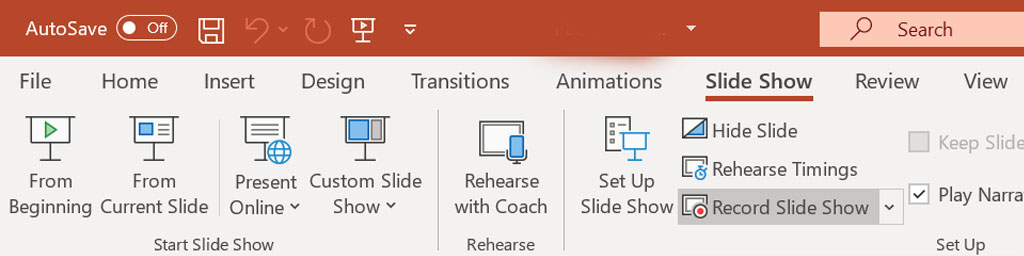
- Turn on your video using the icons to the lower right.
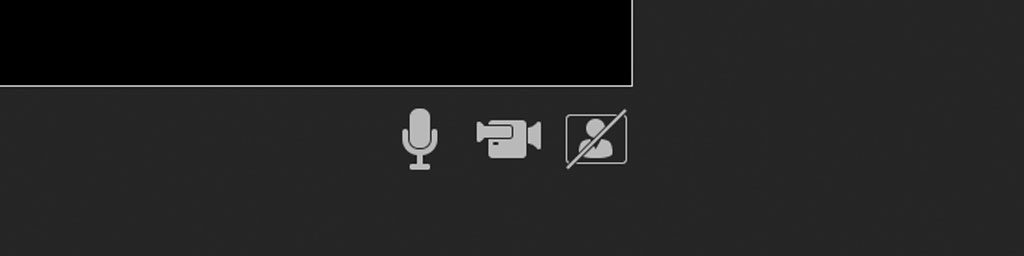
- Click the “Record” button when you are ready to begin.
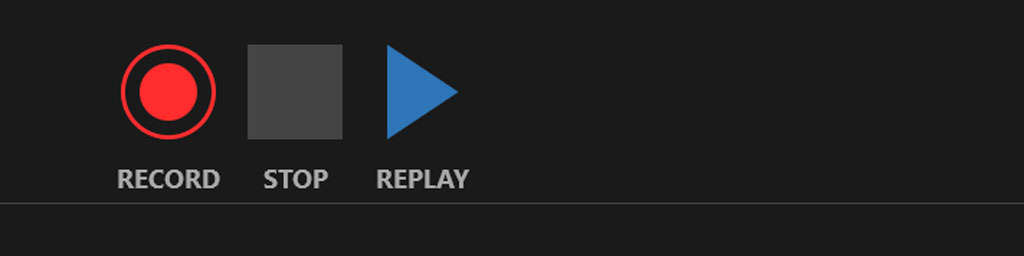
- The timer counts down from 3 before recording begins.
- Each time you change slides, the recording will stop momentarily. Be sure to pause your narration for a moment at the end of each slide and prior to beginning the next slide. Avoid talking continuously during the slide transition.
- At the conclusion of your presentation, press the stop button and press the Esc button to exit the slide show view.
- Click File > Save as Adobe PDF and save your presentation using the format presentation-title.LastName.pdf.
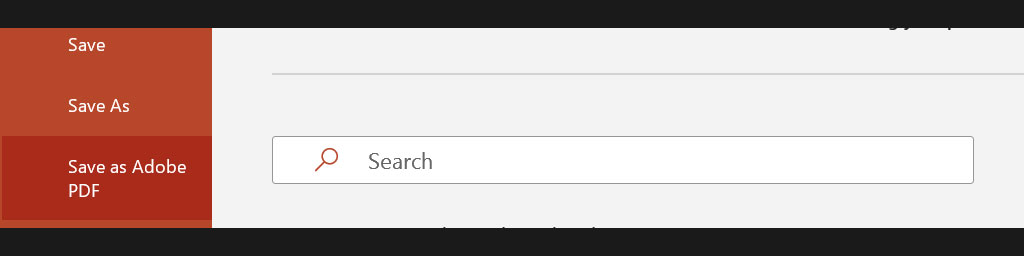
- Click File > Export > Create a Video to export your presentation as a video, using the format presentation-title.LastName.mp4.
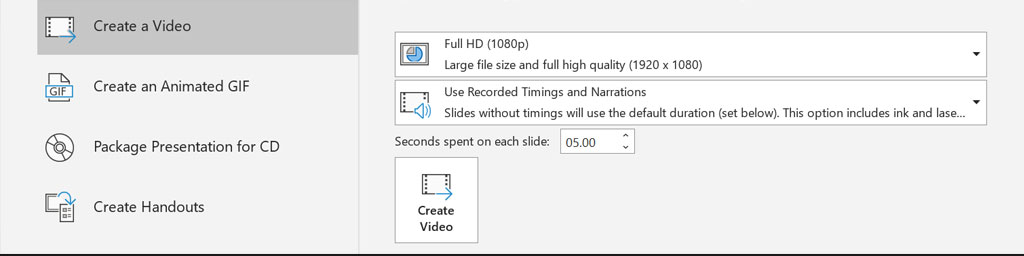
- Select either HD or Full HD, and Use Recorded Timings and Narrations.
- Click “Create Video”.
APPLE KEYNOTE
- Click in the toolbar, then click the Audio tab at the top of the sidebar on the right.
- Click Record in the sidebar. The recording window appears.
- To start recording your presentation, click at the bottom of the window. The timer counts down from 3 before recording begins.
- To advance to the next slide, click the slide in the recording window, or press the Right Arrow key on your keyboard.
- To stop recording, click .
- Pres Esc (Escape) to save the recording and exit the presentation.
Recording Tips:
- Be mindful of your presentation timing. Set a timer to ensure presentation does not exceed 14 minutes.
- Turn off notifications on your computer and place nearby mobile devices in airplane mode while recording.
2. Submit Your Presentation Recording and Slide Presentation PDF
- Submit your presentation recording in .mp4 format and presentation slides in .pdf format by visiting this link and uploading your files to the folder labeled with your name.
Additional Resources
- PowerPoint: Record a slide show with narration and slide timings (microsoft.com)
- Keynote: Record audio in Keynote on Mac (apple.com)
